Integration with Express Editions of Microsoft Visual Studio
Article ID: KB100026Published: June 26, 2012
Synopsis
Express editions of Microsoft Visual Studio are lightweight versions of the Microsoft Visual Studio product line. Express editions were conceived beginning with Visual Studio 2005. The idea of Express editions, according to Microsoft, is to provide streamlined, easy-to-use and easy-to-learn IDEs for users other than professional software developers, such as hobbyists and students.
As a consequence, a lot of Visual Studio features are hidden by default in Express editions to create an illusion of simplicity for beginners. One of the hidden features is the ability to manage build configurations for projects and solutions.
Under the hood, every Visual Studio project has two build configurations: Debug and Release.
Debugconfiguration is used during development. Developers can step through the code, watch the variables, fix the code and so on. This is very handy from developers' point of view and this is used in Express editions by defaultReleaseconfiguration is used for publishing. Program code gets optimized, debug information gets stripped out. This is good for software customers, as they do not need to debug the code. TheReleaseconfiguration is hidden in Express editions by default
Eazfuscator.NET performs obfuscation only when the project is built in Release configuration.
The project configuration can be selected using the Visual Studio user interface shown below:
Express editions of Visual Studio, however, keep that selector hidden by default. This may prevent Eazfuscator.NET from being activated. To overcome that limitation, advanced build configurations should be explicitly enabled in Visual Studio Express editions.
Instructions
Please follow the instructions below to enable advanced build configurations in Express editions of Visual Studio. Instructions depend on a Visual Studio version:
- Visual Studio 2010 Express or Newer
- Visual Studio 2005–2008 Express
-
Go to Tools → Settings menu and select Expert Settings item:
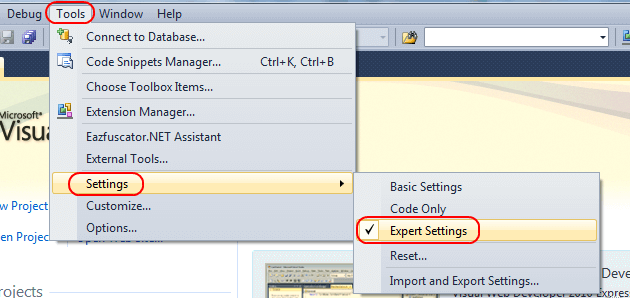
-
After that, you will find the following drop-down in your IDE at the main toolbar:
-
Select
Releaseconfiguration, then start a build.
-
Go to Tools menu and click on Options... item:
-
The Options dialog will appear. Ensure that Show all settings checkbox is set:
![How to enable advanced build configurations in Visual Studio 2005–2008 Express editions [2/3]](/eazfuscator.net/assets/images/vs-2005-express-options-show-all-settings-a7dfd7454f5fe4697f9a8b6337cc6680.png)
-
Then, navigate to Projects and Solutions → General tree node. Ensure that Show advanced build configurations checkbox is set. Press OK when done:
![How to enable advanced build configurations in Visual Studio 2005–2008 Express editions [3/3]](/eazfuscator.net/assets/images/vs-2005-express-options-show-abc-02c9802a3c2dabb2599d5f4345fc407c.png)
-
After that, you will find the following drop-down in your IDE at the main toolbar:
-
Select
Releaseconfiguration, then start a build.
Applicability
This article applies to:
- Eazfuscator.NET 1.1 or higher
- Microsoft Visual Studio 2005–2017 Express
Related Information
- "Visual Studio Express"🔗 (visualstudio.microsoft.com)
- "Microsoft Visual Studio Express"🔗 (wikipedia.org)