Chapter 2. Quick Start
Are you ready to protect your intellectual property? Now it is as simple as never was before.
First of all, download and install Eazfuscator.NET. If you install Eazfuscator.NET for the first time, it's highly recommended to restart Visual Studio if it was running during installation.
Then, launch Eazfuscator.NET from the Visual Studio menu. To do that, go to Tools → Eazfuscator.NET menu item and click it:
Such floating window will appear:
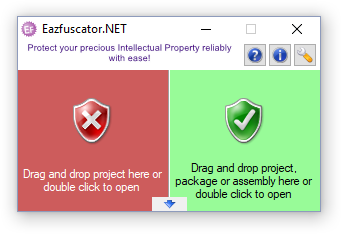
As you can see, the window above consists of two main zones — green and red. The green zone is responsible for protection, and the red zone is responsible for protection removal. Whenever you want to protect the project, you can drag and drop it to the green zone.
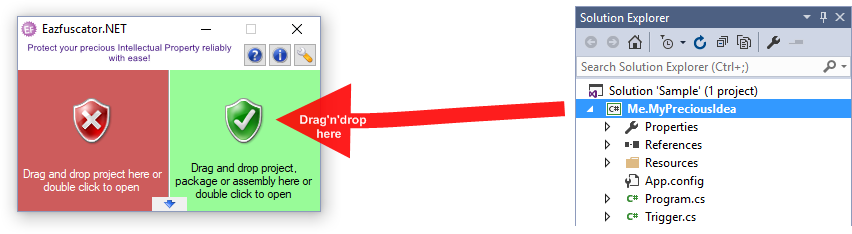
After you drop the project onto the protection zone, the progress window will appear. This window is shown in the picture below. You should close it when protection is completed.
When you return to Visual Studio, it may ask you to reload the modified project. Click Reload All button.
Once protection had been applied to the project, it will be obfuscated during every build in Release configuration.
That's all!
Next, you may find useful to read the chapter about the best practices.
Quick Start guide covers just the most common usage pattern.